This article describes interface and functionality of Tag Explorer. Tag Explorer gives access to tag lists, individual and complex tags in Cintoo.
Permissions: only users with roles including View Tags and P&IDs permission can open Tag Explorer.
Users with roles including Manage Tags and P&IDs permission can perform actions on tags.
Users with roles including Work Zone permission can move tag lists to another work zone.

TABLE OF CONTENTS
Note: unlimited tagging capacity is available only with TWIN edition, while BIM edition users don't have access to this functionality.
Contact us via sales@cintoo.com to know more about the upgrade.
Learn more about editions BIM and TWIN.
Interface

By default, tag Lists and tags are hidden/toggled off in Tag Explorer. Click Show All icon to toggle on all tag lists and tags, or click the checkbox next to an individual tag list to toggle it on.

Types of Items in Tag Explorer
Tag lists are represented with the multi-tag icon, while tags are represented with the single tag icon.

Tags come in 2 different forms depending on their structure:
- simple tags consist of one element - could be obtained by manual tagging, importing a list of tags, from a model, using AI Tag Detection tool or exploding complex tags
- complex tags consist of multiple elements (bounding boxes) - could be obtained manually by adding multiple bounding boxes to one tag, from a model and by merging simple tags
Different tag icons are dedicated to distinguish between them.

When a 3D tag is linked to a 2D tag from P&ID Explorer the icon indicates the connection and a special action is available to focus on a P&ID object.

Search
The following attributes can be searched with Tag Explorer search tool:
Note: by default, the search is partial, which means that it finds all the names of the files which contain the information searched.
- tag name

- adding a prefix "id:" UUID of the file allows to perform an exact search by id.

- narrowing down the search results to find the exact name of the file is done by adding a prefix "label:" and putting the name of the file searched in brackets "example". Please note that this search is case sensitive.

- adding a prefix "type:" allows to search for a specific type of data. Supported keywords are tag, taglist.

Actions
When selecting a Tag List, Tag Explorer lists several possible actions at the bottom:
- Information: opens Information panel on the right-hand side of the screen and allows to browse Properties and Details
- Delete: delete selected tag list
- Edit: opens Edit Tag List panel on the right-hand side of the screen
- Download: download selected tag list in CSV format
- Create a Work Zone and Move Selected Node: moves selected tag list to a newly created work zone
- Create Tag: see Create a Tag
- Import Tag List: see Import a List of Tags
- AI Detection: see Automatic Tag Detection and Classification with Cintoo AI
When selecting a single tag, Tag Explorer lists several possible actions at the bottom:
- Information: opens Information panel on the right-hand side of the screen and allows to browse Properties and Details
- Delete: delete selected tag
- Edit: opens Edit Tag panel on the right-hand side of the screen, and switches 3D View to Bounding Box Edit Mode
- Share: see Share a Tag
- Set as Needs Validation: flags the selected tag indicating that additional validation is needed.
- Duplicate Tag: see Duplicate a Tag
- Explode Tags: available only for complex tags. See Explode Tags.
- Merge Tags: combines tags into a complex tag. See Merge Tags.
Right-clicking on a tag list or single tag displays several Visibility and Navigation actions:
- Visibility actions include Show, Hide, Isolate, and Crop Inside/Outside

- Navigation actions include Look at, Go to, Set as Default View, Focus in scan mode with options to choose a scan position and Focus in the P&ID Viewer.
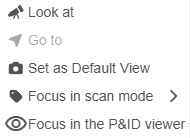
- By default, the closest scan setup position to a tag, which is automatically computed by Cintoo, is set as Default View for that tag. See Creating Tags in Cintoo and Using Tags in Cintoo for more details.
Was this article helpful?
That’s Great!
Thank you for your feedback
Sorry! We couldn't be helpful
Thank you for your feedback
Feedback sent
We appreciate your effort and will try to fix the article