This article describes the concept of tags/assets in Cintoo and explains the structure of tags.
TABLE OF CONTENTS
- As-Builts for Asset Management
- About Tags in Cintoo
- Permissions
- Creating Tags in Cintoo
- Cintoo Tag Data Model
As-Builts for Asset Management
Essential part of Digital Twin workflows for Asset Management is utilizing scanned as-builts to tag equipment rather than just CAD models that may not be up to date. This allows users to link physical equipment or parts to their digital counterpart, and in combination with other business data, make decisions which optimize the process and performance.
Reality Capture data also provides the context, which CAD model often does not. What is going on around a machine or equipment in the built environment may affect accessibility when repairs or replacement must happen. This context from Reality Capture data also validates whether the model or twin is accurate, and therefore reliable, or not. When built on top of 3D reality capture data, Asset Management’s decision-making process is improved by increasing the organization’s efficiency, effectiveness and safety as well as reducing rework and downtime.
About Tags in Cintoo
Tag in Cintoo references an object or equipment that has unique ID, XYZ location, bounding box, and various metadata which will be used in Asset Management workflows.
Tag is part of a list. There can be several lists of tags in a single Cintoo project. Metadata for a tag refers to its attributes such as labels, class of tags, description, hyperlinks to Digital Twin, ERP and EAM platforms.
Tags can be viewed in their as-built context using 3D View.

Tags can be searched based on any content listed in the ID and metadata. Each tag can be seen from one or more scan setups, or from any 3D position in the mesh-based scan data. Lists of tags can be exported from Cintoo together with scan or 3D view corresponding to each tag in the list. Lists of tags and individual tags can be updated in bulk and automatically using Cintoo APIs. See Accessing Cintoo API for more details.
Permissions
Cintoo's Asset Tagging & Display tools are associated with two permissions:
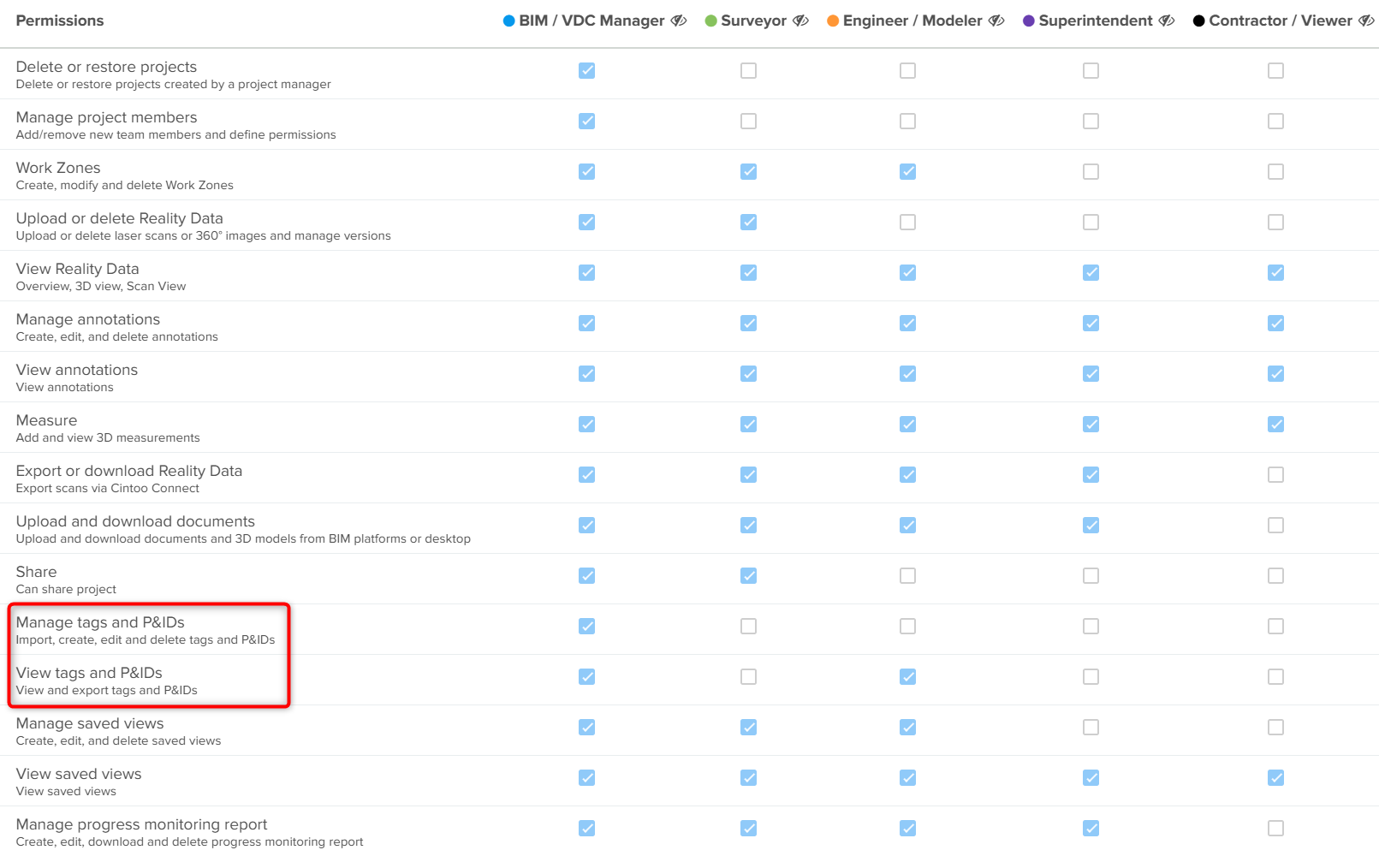
- Manage tags and P&IDs: import, create, edit, and delete tags
- Default setting: permission given to BIM / VDC Manager role
- View tags and P&IDs: view and export tags
- Default setting: permission given to BIM / VDC Manager and Engineer / Modeler roles
Users with Project Manager and Administrator roles can create custom roles in the account to extend these permissions to other categories. See Users & Permissions for more details.
Note: unlimited tagging capacity is available only with TWIN edition, while BIM edition users do not have access to this functionality.
Contact us via sales@cintoo.com to know more about the upgrade.
Learn more about editions BIM and TWIN.
Creating Tags in Cintoo
To provide the greatest value to Asset Management in Digital Twin workflows, Cintoo provides a set of Asset Tagging & Display tools which includes Tag Explorer and following ways to tag assets:
Cintoo's set of Asset Tagging and Display tools leverages an open tag data model that can be tailored to each company’s needs. Create as many lists of tags as needed, with up to 50 custom tag metadata fields in each tag list. Metadata can be of any kind, including hyperlinks to Digital Twin, ERP and EAM platforms.
In addition to the custom metadata, other attributes are assigned for each tag:
- Unique ID:
- When manually creating a tag, the user must set this attribute.
- When importing a list of tags from a CAD model, this attribute is set automatically.
- When using Cintoo AI Engine, a default ID will be set automatically, which user can edit later.
- XYZ geolocation and bounding box:
- XYZ geolocation corresponds to the center of the bounding box surrounding a tag.
- X, Y and Z are in project units in the same coordinate system as scans.
- When manually creating a tag, these attributes are set when user adjusts the bounding box around a tag.
- When importing a list of tags, these attributes usually come from the BIM/CAD model information.
- When using Cintoo AI Engine, these attributes are set automatically.
- Class (type of equipment):
- When manually creating a tag, the user must set this attribute .
- When importing a list of tags from a BIM/CAD model, this attribute usually comes from BIM/CAD element properties.
- When using Cintoo AI Engine, this attribute is set automatically among the list of classes that the user has selected before running the AI detection process
Was this article helpful?
That’s Great!
Thank you for your feedback
Sorry! We couldn't be helpful
Thank you for your feedback
Feedback sent
We appreciate your effort and will try to fix the article