This article describes how Explorer Toolbar is organized and which explorers could be accessed from it.
Watch tutorial video: Explorer Toolbar
Explorer Toolbar is the project hub for managing all project data and assets with ease. Designed to keep everything organized and accessible, this feature brings clarity and control to project workflow.
Located as a vertical tool bar on the left-hand side of the screen. It is comprised of 6 main explorer toolbars:
- Work Zone Explorer
- Resource Explorer
- Tag Explorer
- Model Explorer
- Model Content Explorer
- Share Link Explorer
- P&ID Explorer
Note: content on Explorer Toolbar depends on the role and corresponding permissions of the user accessing the project. Consult corresponding articles to know more about needed permissions.

Each of the explorers can be opened on the left-hand side of the screen by clicking the associated icon (hovering over displays the explorer name).
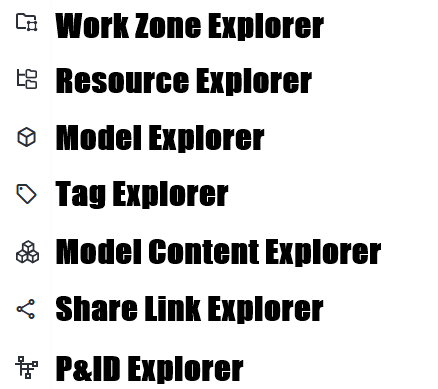
Opening several of the explorers at the same time reduces viewable project window. For this reason, Explorers can be grouped to be stacked vertically.
Clicking and dragging one of the Explorer Toolbar icons over another will group them together (indicated by the blue highlight on the left-hand side of the icons). When clicking on this group, toolbars can be individually turned on/off and displayed stacked vertically on the left-hand side of the screen. 

Continue to drag and move icons as required to have the display that best suits production needs.
With Explorer Toolbar, every project component is just a click away - organized, accessible, and ready for action.
Was this article helpful?
That’s Great!
Thank you for your feedback
Sorry! We couldn't be helpful
Thank you for your feedback
Feedback sent
We appreciate your effort and will try to fix the article