This article describes how to create measurements, what are the differences between measurement types, what measurements could be obtained in Cintoo including measurement parameters and how to export them.
Watch tutorial video: Measurements
Permissions: only users with roles including Measure permission can save measurements.
TABLE OF CONTENTS
- Requirements and Recommendations
- Add Measurement
- Measurement Types
- Measurement Parameters
- Export Measurements
Requirements and Recommendations
Measurements can be performed in Cintoo in 3D View in either Scan&Teleport mode or 3D Navi mode.
Measurements cannot be performed in 2D Panoramic display mode. It must be one of 3D display modes (preferably Surface for more precision). Once a measurement has been created, it can be viewed in 2D Panoramic mode as well.
Warning: avoid saving measurements to root work zone as with project growth managing objects would become challenging.
Instead create a dedicated work zone with a clear name to store measurements in one place or save them to the same work zone where associated data is stored.
Add Measurement
1. Click on Measurements icon on the sidebar.

2. It is recommended to use Scan&Teleport mode with 3D Surface display mode to pick the right points and make the most accurate measurements.

3. Click Add Measurement button, the following options are available: Freehand, OrthoX, OrthoY, OrthoZ, Disto, Pipe, Surface. Choose the one that fits the needs.
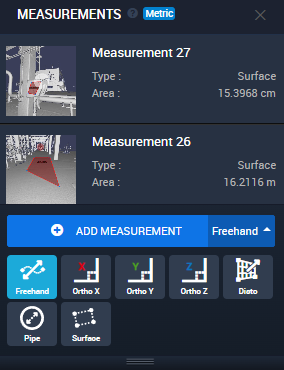
4. Once measurement is taken click Save Measurement button to save it to Measurements list.

Measurement Types
Freehand allows to measure distance between two pick-points in any direction or axis.

Ortho X locks measurement tool in the X-axis and allows to take a straight-line measurement in
X-axis direction.

Ortho Y locks measurement tool in the Y-axis and allows to take a straight-line measurement in
Y-axis direction.

Ortho Z locks measurement tool in the Z-axis and allows to take a straight-line measurement in
Z-axis direction.

Disto allows to take a straight-line measurement that is perpendicular to the surface where the starting pick-point was selected.

Pipe is dedicated to measure pipe diameters and the process is described in Pipe Measurements in details.
Surface is dedicated to measure the coverage of any plain surface and the process is described in Surface Measurements in details.
Measurement Parameters
Measurements include Length, Height, Width, Angle (from horizontal plane), and measurement along the X, Z and Z axis.
For Pipe center point and diameter are measured.
For Surface - surface of the plain.
Measurements are saved with the context, so each time opening a measurement changes the appearance of 3D View to the exact same camera position and display mode at the moment of taking a measurement.
Export Measurements
Measurements could be exported in a PDF report:
- Go to Report tab and in Activities select Measurements to be listed in the report. Generate a PDF by clicking Export PDF, which downloads the file locally.

- Each item title of the PDF report is clickable, displaying corresponding measurement in Cintoo.

- Measurements could be accessed from Report tab by clicking on a measurement then on 3D View button to open a corresponding 3D View.


Was this article helpful?
That’s Great!
Thank you for your feedback
Sorry! We couldn't be helpful
Thank you for your feedback
Feedback sent
We appreciate your effort and will try to fix the article